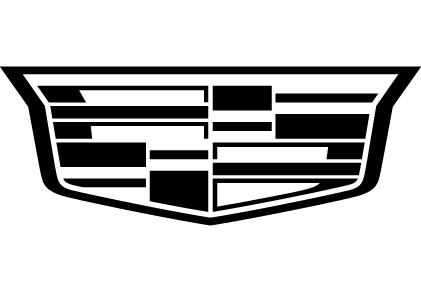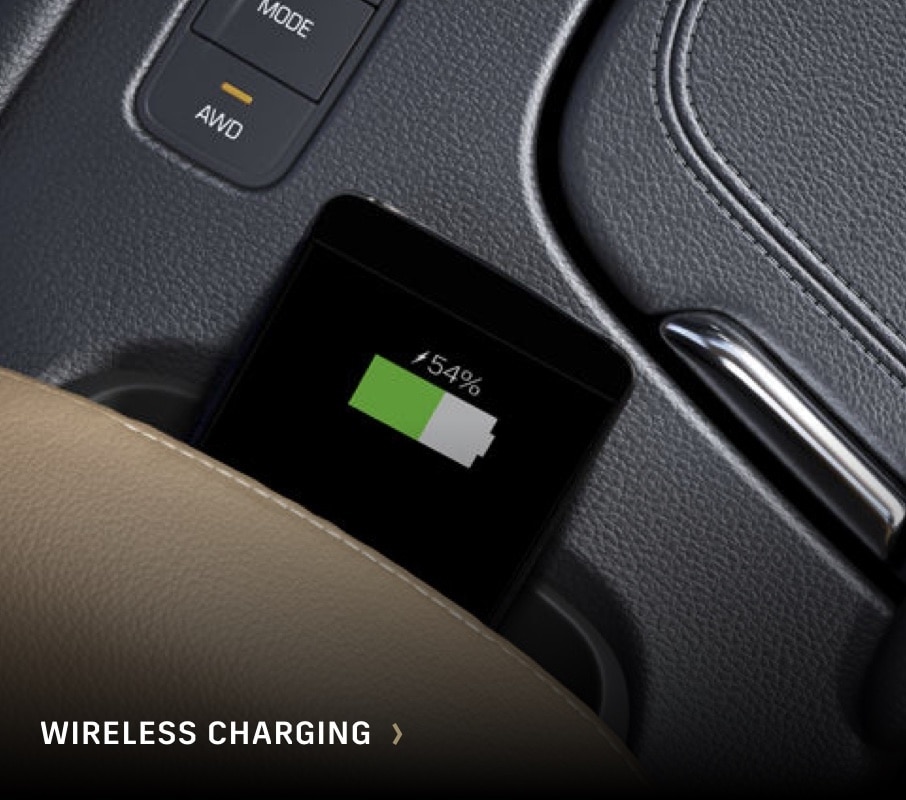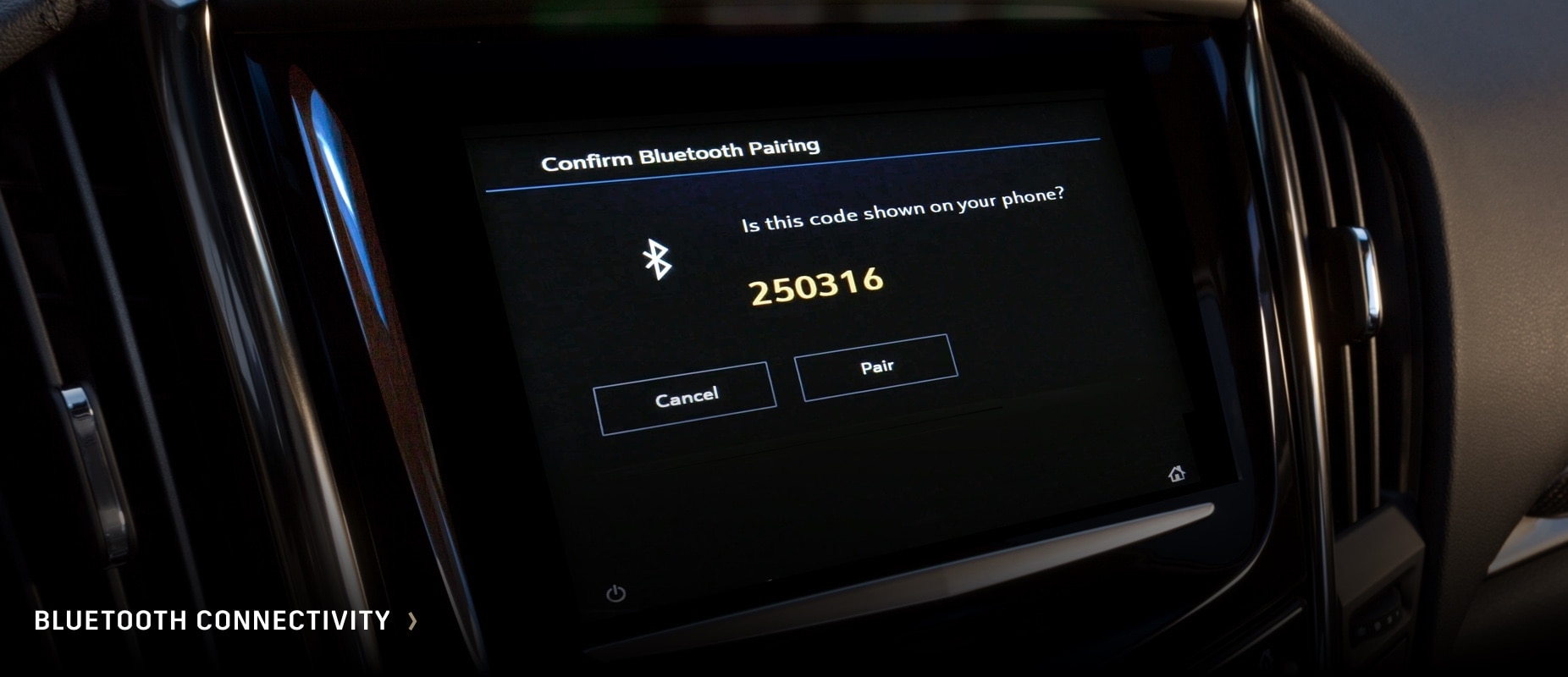Feature availability and functionality may vary among Cadillac vehicles. Consult your Owner’s Manual for specific details.
INFOTAINMENT

Cadillac’s infotainment† system may include the vehicle’s audio system, climate control settings, navigation†, vehicle settings and additional advanced features, such as Surround Vision†, if equipped. It uses Bluetooth† or USB† to connect to compatible devices, such as smartphones, flash drives or portable audio players and offers hands-free voice control.